Insight Reporting will be disabled on January 31, 2016. Please begin using Bi Reporting.
Insight Reporting is Taleo Learn's official reporting platform. It provides you with greater flexibility in generating and exporting reports than the classic LearnCenter Reporting system. With Learn Insight Reporting, you will have information about your learning events and training at your fingertips, whenever, however and anywhere you want it.
In addition to classic reporting features such as being able to customize folder and report names, and exporting to various formats, Insight provides you with the following capabilities, not available with the classic reporting tool, such as:
|
|
These reports will be released to you in phases. |
Why use Insight Reporting instead of the classic reporting tools? The following is a comparison of the features and functionality available in both the classic LearnCenter reporting tools and the new Insight Reporting tool.
| Reporting Features Comparison | Report Builder | Advance Report Manager | Report Manager | Insight Reporting |
|---|---|---|---|---|
|
Reporting Main Page |
|
|
|
|
|
Filter Section |
|
|
|
√ |
|
Column Sorting |
|
|
|
√ |
|
Row Numbering |
√ |
|
|
√ |
|
Pagination |
|
|
|
√ |
|
Standard Reports |
√ |
|
|
√ |
|
Run Report Instantly |
|
|
|
√ |
|
Schedule Report |
|
√ |
|
√ |
|
Mark Report Favorite/Unfavorite |
|
|
|
√ |
|
Manage Reports |
|
|
|
√ |
| Custom Reports |
|
|
√ |
√ |
|
Add Folder |
|
√ |
|
√ |
|
Edit Folder |
|
√ |
|
√ |
|
Delete Folder |
|
√ |
|
√ |
|
Run Report Instantly |
|
|
|
√ |
|
Move Report |
|
|
|
√ |
|
Save Report |
√ |
|
√ |
√ |
|
Share Report |
|
|
|
√ |
|
Manage Report |
|
|
|
√ |
|
Mark Report Favorite/Unfavorite |
|
|
|
√ |
| Shared Reports |
|
|
|
√ |
|
Shared By View |
|
|
|
√ |
| Schedule Report |
|
√ |
|
√ |
|
Option to Recur and NOT Recur |
|
|
|
√ |
|
Choose Parameters |
|
|
|
√ |
|
Email Completed Report |
|
|
|
√ |
|
Schedule Expiration Notification |
|
|
|
√ |
| Report Viewer |
|
|
|
√ |
|
Edit Report |
|
|
|
√ |
|
Modify Columns |
|
|
|
√ |
|
Change Report Header |
|
|
|
√ |
|
Change Alignment |
|
|
|
√ |
|
Change Font |
|
|
|
√ |
|
Page Break |
|
|
|
√ |
|
Hide/Show/Delete Columns |
|
|
|
√ |
|
Filter |
|
|
|
√ |
|
Sort |
|
|
|
√ |
|
Alignment |
|
|
|
√ |
|
Format Font |
|
|
|
√ |
|
Conditional Formatting |
|
|
|
√ |
|
Format Data
|
|
|
|
√ |
|
Save Report |
|
|
√ |
√ |
|
Print Report |
|
|
|
√ |
|
Launch Viewer in New Window |
|
|
|
√ |
|
Table of Contents |
|
|
|
√ |
|
Export Content |
|
|
√ |
√ |
|
Hide and Show Columns |
|
|
|
√ |
| Manage Reports |
|
|
√ |
√ |
|
Edit Report |
|
|
√ |
√ |
|
Copy/Rename Report |
|
|
√ |
√ |
|
Export Report |
|
|
√ |
√ |
|
Delete Report |
|
|
√ |
√ |
|
View Report |
|
|
√ |
√ |
|
Report History |
|
|
|
√ |
| Dynamic Object – Single Report |
|
√ |
||
| Dynamic Object – List of Reports |
|
√ |
||
|
User can view Most Recently Viewed |
|
√ |
||
|
User can have Custom Folder |
|
√ |
||
|
User can view Shared Reports |
|
√ |
||
|
User can Run a Report |
|
√ |
||
|
User can Mark Report Favorite |
|
√ |
||
|
User can Schedule a Report |
|
√ |
||
|
User can Export a Report |
|
√ |
||
| My Team Dynamic Object for Supervisor |
√ |
√ |
||
| Supervisor Can: Run/Share/Copy/Export/Manage/Schedule Report |
√ |
√ |
The following table lists the out-of-the-box reports available now. You can use some of these reports to generate additional reports (as listed in the second column of the table). Additional reports are coming with future software releases.
|
|
The iServer, which manages Insight Reporting, including the sending of emails, reads Users' email addresses once a day. If you update an email address, it can take up to 24 hours for iServer to reflect the new email address. If you build a report and select Notify Me before the iServer has the new email address, the emailed report will be sent to the previous email address. |
| Standard Reports | You can also run these reports |
|---|---|
| Advanced Learning Reports | |
|
Certification Track Report |
|
|
Completion Credit Report |
|
| Electronic Signature Completion Report | |
| Electronic Signature Detail Report | |
|
Job Profile Report |
|
|
Learning Plan Report |
|
|
Skills Report |
|
| Training Offering Completion Report | |
| Training Offering Items Report | |
| Assessments/Surveys | |
|
Instance Analysis Report |
|
|
Assessment Report |
|
|
Instance Report |
|
| Assignments | |
|
Assignment Report |
|
| Categories | |
|
Category List Report |
|
|
Category Map Report |
|
| Courses/Classes | |
|
Class List Report |
|
|
Class Report |
|
|
Course List Report |
|
|
Course Report |
|
|
Course Summary Report |
|
| eCommerce | |
| Coupon Usage Report | |
| Customer Order Report | |
| Discount Code Usage Report | |
| License Report | |
| Products Sold Report | |
| Purchase Order Usage Report | |
| Sales by Customer Report | |
| Enrollments | |
|
Enrollments Report |
|
| External Training | |
|
External Training Report |
|
| ILT | |
| ILT Session Report |
|
| LearnCenter | |
|
Audit Trail |
|
|
LearnCenter List Report |
|
|
LearnCenter Summary Report |
|
| Users |
To make use of all of the Insight Reporting functionality, you will want to do the following:
You have two options for how Users are notified about waiting Insight reports when you click Notify Me:
 (Manage) and then either
(Manage) and then either  (View) or
(View) or  (Export). The notification text will look similar to the following example:
(Export). The notification text will look similar to the following example:Name: Report Scheduled from LDC
Submitter: Administrator
Status: Succeeded
Detailed Status: Job completed.
Type: Execution
Headline: RecurrenceId
To set the second option, set the following System Registry Key:
| Category | Registry Key | Description and Value |
|---|---|---|
| Reports | EnableInsightReportAttachments |
Enables report email attachments for Insight Reporting. Type: Value Value: 0 or 1 Default: 1 Additional Information: 0 = Insight reports are not sent as email attachments. The notification email tells recipients that a new report is waiting for them in LearnCenter. 1= Insight Reports are sent as email attachments to email recipients. |
See Registry Editor for instructions on adding and setting this key in your root LearnCenter.
You can access Insight Reporting from the Reports ControlPanel menu. On the ControlPanel:
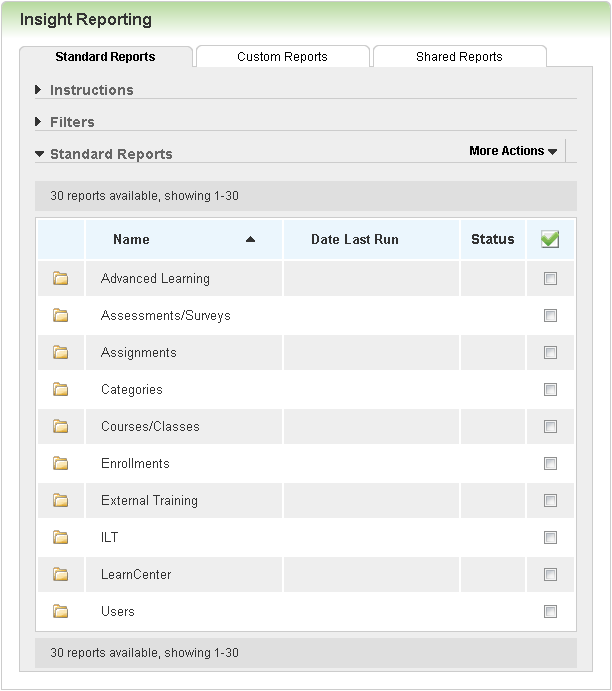
Filters and instructions are available for each tab and both are collapsed by default when you view the tab. (Filters apply only to the reports, and not the folders.) Click ![]() to expand each section as needed. You can filter by Name Contains and Folder. You can also indicate what reports you want to Display (all reports, scheduled, or favorites only), and how the Pagination should appear (how many reports per page).
to expand each section as needed. You can filter by Name Contains and Folder. You can also indicate what reports you want to Display (all reports, scheduled, or favorites only), and how the Pagination should appear (how many reports per page).
Insight reports are organized on three tabs:

Copyright © 2010-2015, Oracle and/or its affiliates. All rights reserved.
 Feature Comparison
Feature Comparison Related Topics
Related Topics